MySQL is one of the most popular open-source relational database management systems used worldwide. It is a powerful and versatile database system that allows users to store, manage, and retrieve data efficiently. Whether you're a software developer, data analyst, or IT professional, understanding MySQL and knowing how to set up your environment is essential for working with databases effectively. In this article, we'll introduce you to MySQL and guide you through the process of setting up your environment with practical examples and step-by-step instructions.
What is MySQL?
MySQL is an open-source relational database management system (RDBMS) that was first developed in the mid-1990s. It is a key component of the LAMP (Linux, Apache, MySQL, PHP/Perl/Python) and LEMP (Linux, Nginx, MySQL, PHP/Perl/Python) stacks, widely used for web development. MySQL is written in C and C++ and is known for its speed, reliability, and ease of use.
Being a relational database, MySQL organizes data into tables with rows and columns. It uses Structured Query Language (SQL) to interact with the data, allowing you to create, read, update, and delete records in the database. MySQL supports various data types, including numeric, string, date/time, and more, making it suitable for handling diverse types of data.
Setting Up Your MySQL Environment
Before we dive into MySQL, you'll need to set up your environment. This involves installing MySQL on your computer and configuring it to start using it. Follow the steps below for a smooth setup process:
Step 1: Download and Install MySQL
Please check this guide on how to download and install MySQL on Windows, MacOS and Linux:

Installing MySQL on Windows
Follow these steps to install MySQL on a Windows machine:- Download the MySQL
Step 2: Verify the Installation
After the installation is complete, verify that MySQL is working correctly. Open a terminal or command prompt and type the following command:
You will be prompted to enter the root password you set during installation. If everything is set up correctly, you will enter the MySQL shell, and you should see a prompt that looks like this:
Step 3: Create a Test Database
Now that you have MySQL up and running, let's create a test database to practice some basic operations. We'll call it "testdb". In the MySQL shell, run the following command:
Step 4: Create a Table
Next, let's create a table within the "testdb" database to store some data. We'll create a simple table called "users" to store user information. Run the following SQL query:
USE testdb;
CREATE TABLE users ( id INT AUTO_INCREMENT PRIMARY KEY, name VARCHAR(50), email VARCHAR(100)
);This SQL command will create a table with three columns: "id", "name", and "email". The "id" column is set as the primary key and will auto-increment for each new record.
Step 5: Insert Data
Now that the table is created, let's insert some data into it. Use the following SQL command:
INSERT INTO users (name, email) VALUES ('John Doe', '[email protected]'), ('Jane Smith', '[email protected]'), ('Bob Johnson', '[email protected]');This will add three records to the "users" table.
Step 6: Query Data
You can now query the data you just inserted. To retrieve all records from the "users" table, use the following SQL query:
This will display all the records present in the "users" table.
Step 7: Update and Delete Data
MySQL allows you to update and delete records as well. To update a record, use the following SQL query:
UPDATE users SET email='[email protected]' WHERE name='John Doe';This will update the email of the user with the name "John Doe".
To delete a record, use the following SQL query:
This will remove the user with the name "Bob Johnson" from the "users" table.