MySQL Workbench is an integrated tool for database administrators, developers, and architects that provides an all-in-one utility for the complete lifecycle of a MySQL database. From design and modeling to SQL development, server administration, and data migration, MySQL Workbench provides a comprehensive set of tools to efficiently manage MySQL databases.
MySQL Workbench Step-by-Step Installation Guide
Here's how to install MySQL Workbench on different operating systems.
Windows
- Visit the official MySQL website's download page MySQL :: Download MySQL Workbench.
- Download the appropriate MySQL Workbench version according to your Windows version (Windows (x86, 32-bit), MSI Installer or Windows (x86, 64-bit), MSI Installer).
- Once the MSI file is downloaded, double click to run the installer.
- Follow the instructions on the installer, accepting the license terms, and choosing the setup type.
- Click Install to begin the installation process. Once completed, click Finish.
macOS
- Visit the official MySQL website's download page MySQL :: Download MySQL Workbench.
- Download the DMG Archive suitable for your macOS version.
- Once downloaded, open the DMG file, which will show a window containing the MySQL Workbench app.
- Drag the MySQL Workbench app to your Applications folder to install it.
Ubuntu
You can install MySQL Workbench from the official Ubuntu repositories via the terminal:
1. Update the package list:
2. Install MySQL Workbench:
Most used MySQL Workbench commands
Creating a Database Connection
To begin, you need to establish a connection to a MySQL server. Click the '+' symbol near 'MySQL Connections' on the home screen, fill in the connection details, and click 'Test Connection' to verify it. If everything is set correctly, click 'OK' to save the connection. To connect, simply double-click on the newly created connection.
Creating a Database
Once connected, you can execute SQL statements in the SQL editor. Let's create a new database:
The CREATE DATABASE statement creates a new database named 'TestDB'.
Using a Database
To start using a database, you need to select it.
The USE statement sets 'TestDB' as the default (current) database for subsequent statements.
Creating a Table
Next, we create a table named 'Employees' in the 'TestDB' database:
The CREATE TABLE statement creates a new table named 'Employees'. The table has four columns: 'ID', 'Name', 'Email', and 'Age'. 'ID' is set as the primary key.
Inserting Data
Once the table is ready, we can insert data into it:
INSERT INTO Employees (ID, Name, Email, Age)
VALUES (1, 'John Doe', '[email protected]', 30);The INSERT INTO statement inserts a new record into the 'Employees' table.
Querying/Selecting Data
To retrieve data from the table:
The SELECT statement fetches all records from the 'Employees' table.
Updating Data
You can also update existing records:
UPDATE Employees SET Email = '[email protected]' WHERE ID = 1;The UPDATE statement modifies records in the 'Employees' table. This changes the email of the employee with ID 1.
Deleting Data
To delete a record:
The DELETE FROM statement removes the record of the employee with ID 1 from the 'Employees' table.
Modifying Table Structure
Adding a column to an existing table:
The ALTER TABLE statement adds a new column named 'Salary' to the 'Employees' table.
Dropping a Table or a Database
Used to drop an existing table or database.
The first command deletes the 'Employees' table, and the second command deletes the 'TestDB' database.
Creating an Index
Used to create an index on a table.
This command creates an index 'idx_Employees_Name' on the 'Name' column of the 'Employees' table.
Create View
Used to create a new view.
This command creates a view 'View_Employees' that contains the names and ages of employees who are older than 25.
Advanced MySQL Workbench Commands and functions
Transactions
Transactions ensure that a set of database operations are performed entirely or not at all, ensuring data integrity.
START TRANSACTION;
UPDATE Employees SET Salary = Salary * 1.10 WHERE ID = 1;
UPDATE Employees SET Salary = Salary * 0.90 WHERE ID = 2;
COMMIT;The START TRANSACTION command begins a new transaction. The COMMIT command will commit the transaction, meaning all the operations within the transaction are executed permanently in the database. If there was an error and you don't want to commit the operations, you would use the ROLLBACK command to undo the operations in the transaction.
Stored Procedures
Stored procedures are SQL code that you save so you can reuse the code over and over again.
DELIMITER $
CREATE PROCEDURE AdjustSalary(IN empID INT, IN percentage FLOAT)
BEGIN UPDATE Employees SET Salary = Salary * (1 + percentage / 100) WHERE ID = empID;
END $
DELIMITER ;This command creates a stored procedure named AdjustSalary which increases an employee's salary by a given percentage.
Functions
Functions are similar to procedures but can return a value.
DELIMITER $
CREATE FUNCTION GetSalary(empID INT) RETURNS FLOAT DETERMINISTIC
BEGIN DECLARE empSalary FLOAT; SELECT Salary INTO empSalary FROM Employees WHERE ID = empID; RETURN empSalary;
END $
DELIMITER ;This command creates a function named GetSalary that retrieves the salary of a given employee.
Triggers
A trigger is a set of instructions that are automatically executed (or "triggered") in response to a specific event.
DELIMITER $
CREATE TRIGGER Before_Employee_Update BEFORE UPDATE ON Employees
FOR EACH ROW BEGIN IF NEW.Salary < 0 THEN SIGNAL SQLSTATE '45000' SET MESSAGE_TEXT = 'ERROR: Salary cannot be negative'; END IF;
END $
DELIMITER ;This command creates a trigger that checks an employee's salary before updating it. If the new salary is negative, it raises an error.
These commands represent a fraction of the potential operations you can execute with SQL in MySQL Workbench. The full list is vast and includes various data types, functions, procedures, triggers, and much more. For more complex operations, you would use combinations of these and other commands. I'd suggest referring to the MySQL documentation to discover more: MySQL :: MySQL Documentation